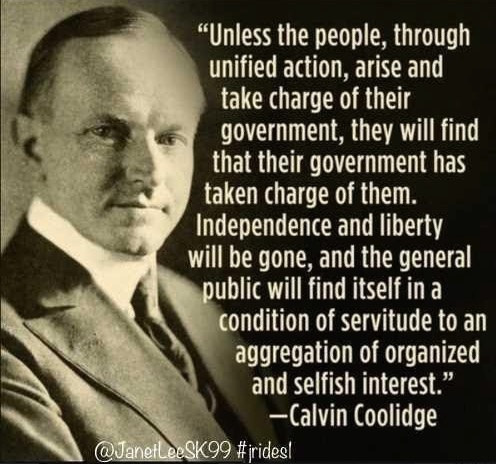
Categories: Quotes
Rants and Musings of an electric eclectic dustypenguin. Weird, eh?
« February 2023 | Main | December 2022 »
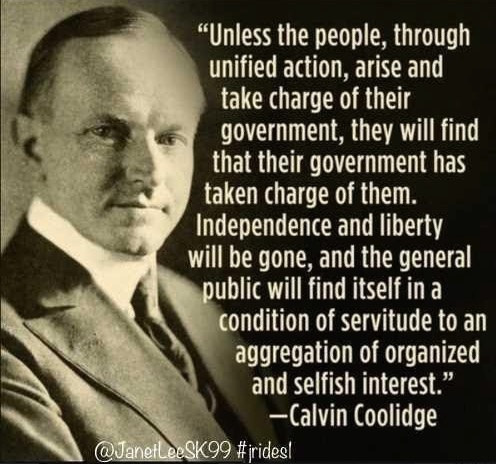
Categories: Quotes
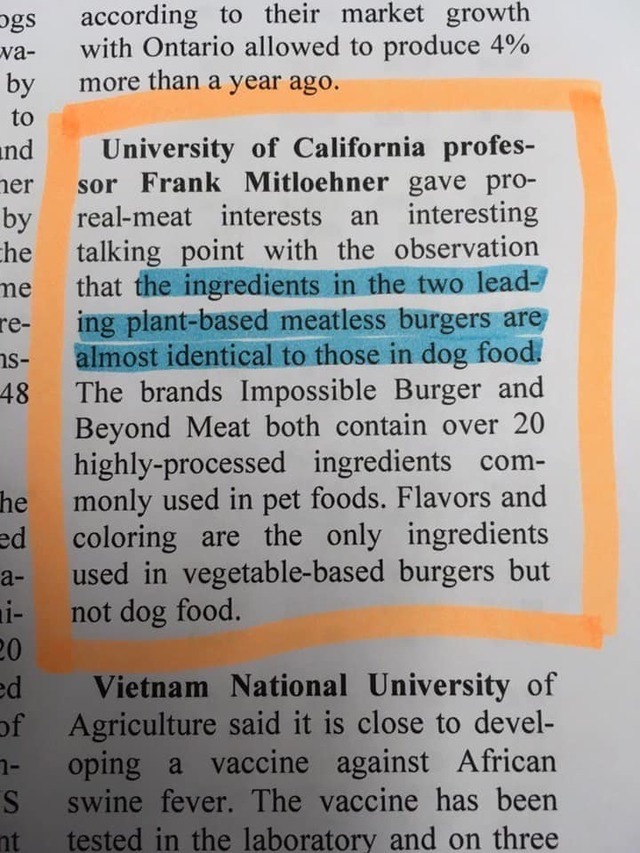
Categories: Memes
Back in the late 90's and into the early 2000's one of the best computer games, IMHO was Re-Volt. It was a simulation of racing RC cars with powerups and such. Really fun game.
There is a modernized and opensource version of it called RVGL at https://rvgl.org/ . From that page, the description is, "RVGL is a cross-platform rewrite / port of Re-Volt that runs natively on a wide variety of platforms. It's powered entirely by modern, open source components."
The best way to install RVGL though is through the RVGL Launcher, which is a cross-platform installer, launcher and package manager for RVGL. It's currently available on Windows and GNU/Linux for both 32-bit and 64-bit architectures. You can find the launcher at https://re-volt.gitlab.io/rvgl-launcher/home.html .
Here is a little tutorial on how to install RVGL on your Windows computer. Maybe in the future I will do one for Linux.
Download the launcher
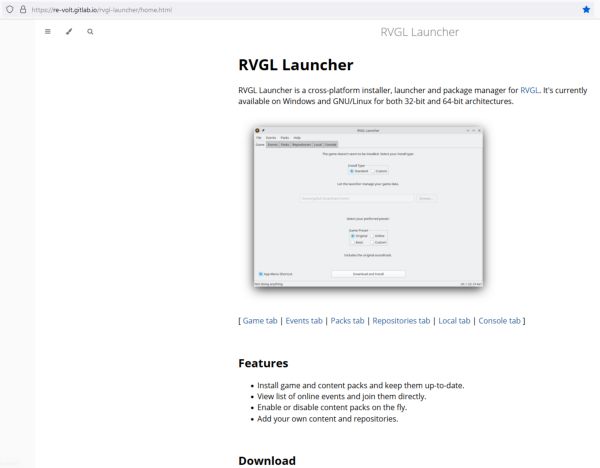
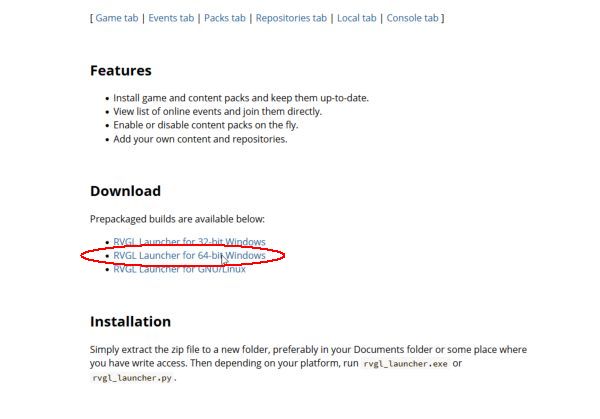
Once the RVGL Launcher file is downloaded, unzip (extract) the files to a place you have write access to. This usually means somewhere in your user folder, such as your Documents or Downloads folder.
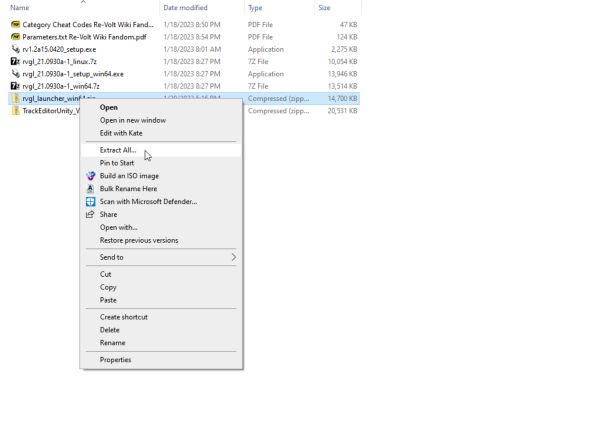
Once it is extracted, run the rvgl_launcher.exe file in the folder to extracted to.
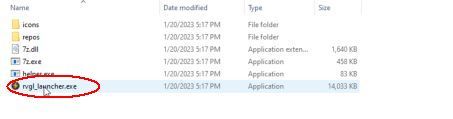
You may get a warning from Windows. Click the more info link and then the Run Anyway button.
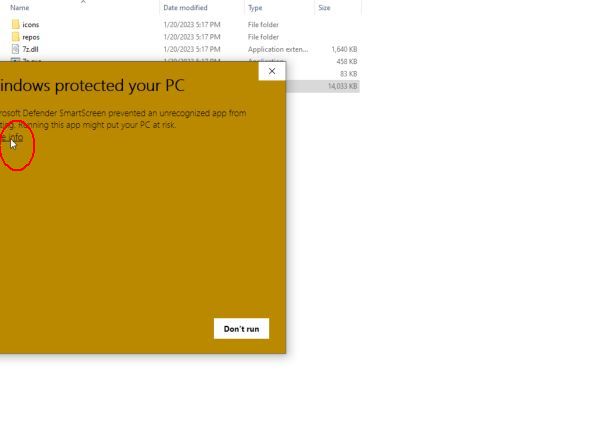
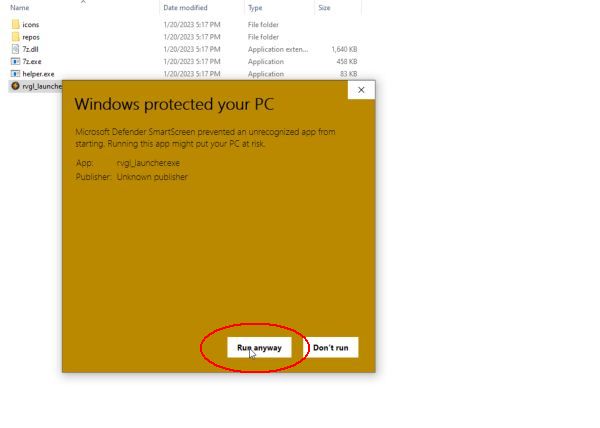
You will be greeted by the RVGL Launcher window. The default install location is buried in your AppData folder. I chose a custom install and opted for a more accessible location in my Documents folder.
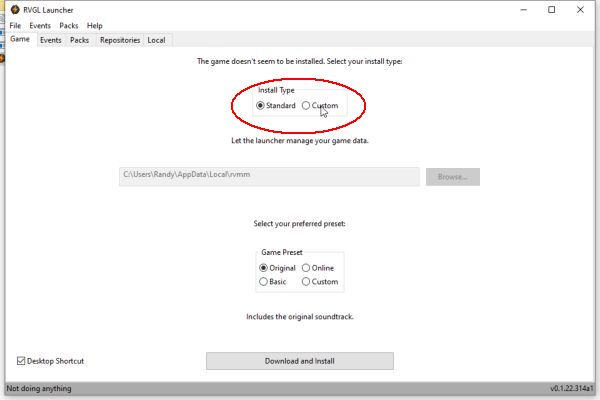
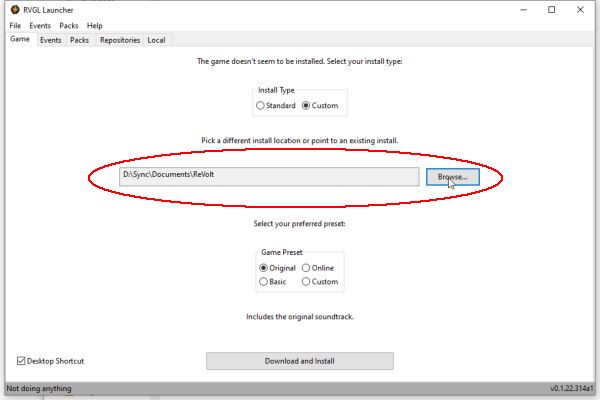
Then click Download and Install and the launcher will go out and get the current version of RVGL, install it to the location you chose, and install the default cars, tracks, and sounds so you have some contect to start with.
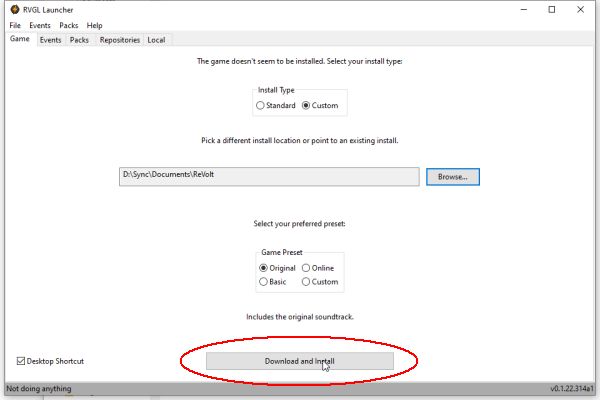
Note that there is a progress bar at the bottom even through it doesn't seem like it is doing much.
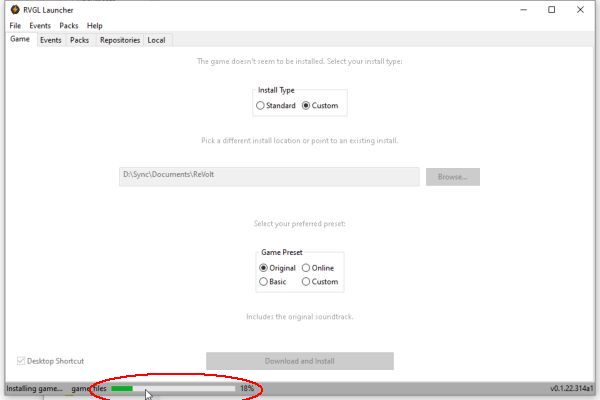
When the downloads and installation is done, you can launch your new installation and test it out. But then come back and we'll talk about the package managment feature of RVGL Launcher.
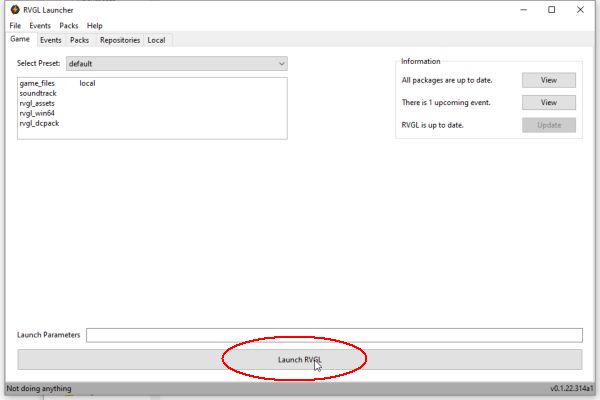
Did you try it out? No really, try it out!
Probably the best part of RVGL Launcher is that you can manage optional packages for your RVGL install.
If you don't have RVGL Launcher running, find where you extracted it and run the rvgl_launcher.exe file again. Then click on the Packs tab.
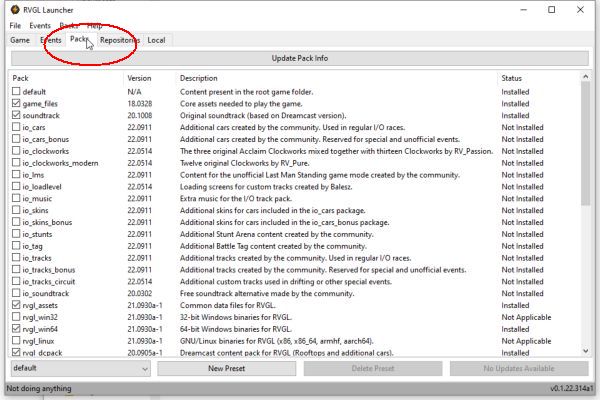
In the left column select some packages to install. Don't pick everything just yet! Here I selected all the "io" Packs, except the io_soundtrack Pack. The io packs are community developed addons and in my limited experience pretty safe. I did not install the soundtrack Pack since I like the original music.
Once you have the Packs selected click the Install Packages button on the far bottom right. Just like last time, you will have a progress bar at the bottom of the window. And again it may take some time depending on how many packages you selected and how fast you internet connection is.
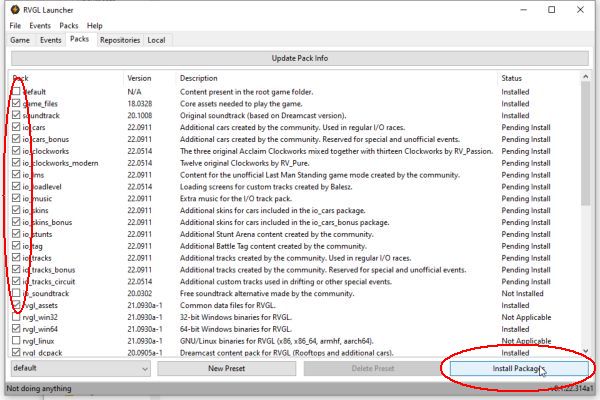
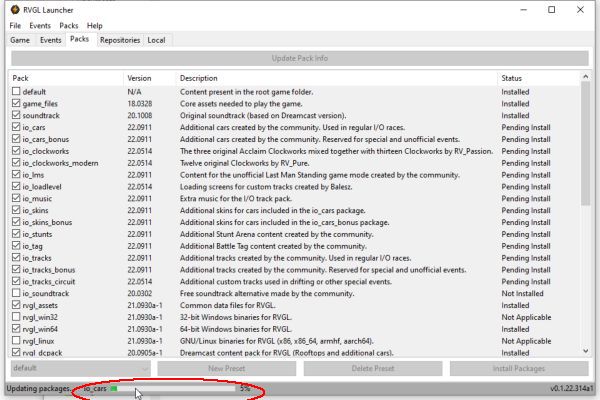
When that packages are all done downloading and installed, you will notice these packages that were listed as Pending install after the selection will now say Installed.
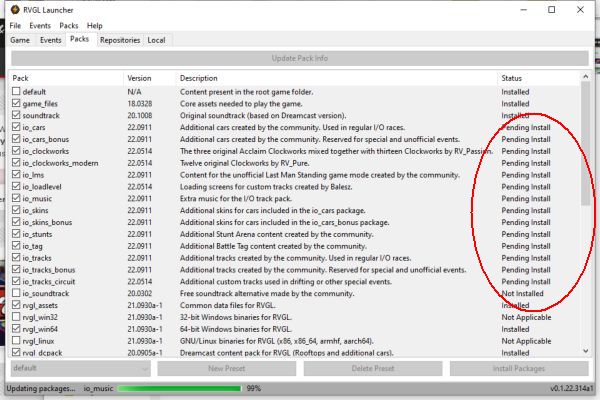
Another neat thing is that you can install RVGL content from other sites that offer a connection to RVGL Launcher. One such site is https://www.revoltworld.net/ .
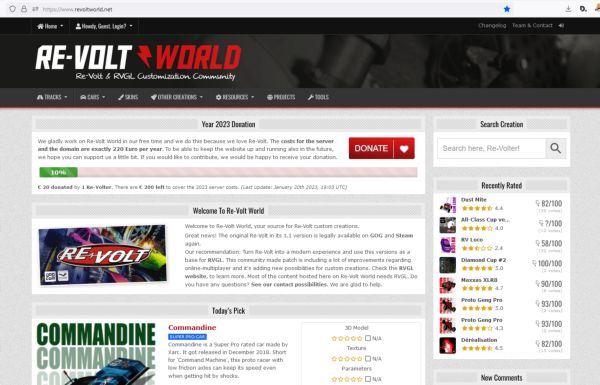
For example, you can go to their Top List page ( https://www.revoltworld.net/toplist/ ), you can pick from the best rated content on their site and install it with RVGL Launcher.
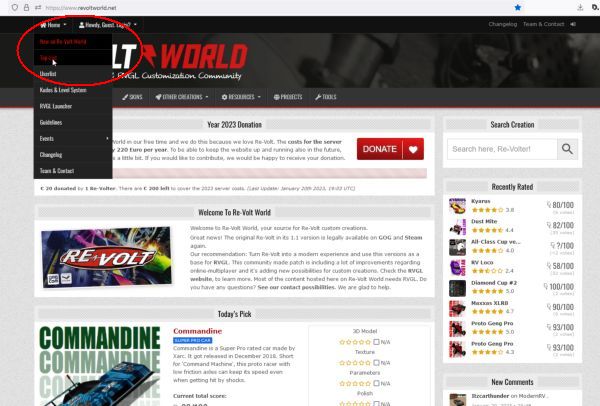
We'll pick the Hospital track from their top list page and then click the install with RVGL-Launcher button. The first time you do this, your browser may ask it you want RVGL Launcher to open this sort of link.
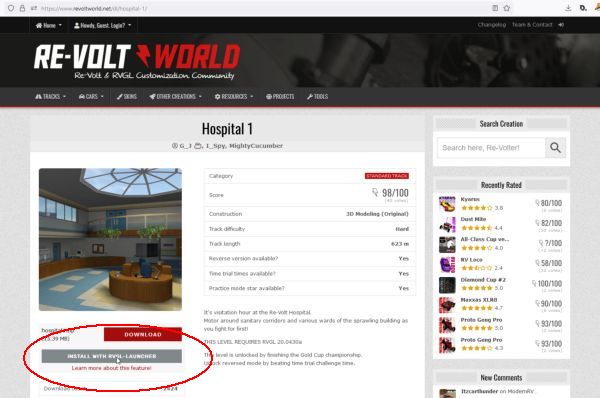
In the local tab on RVGL Launcher, you will see information about how the installation of the Pack is going.
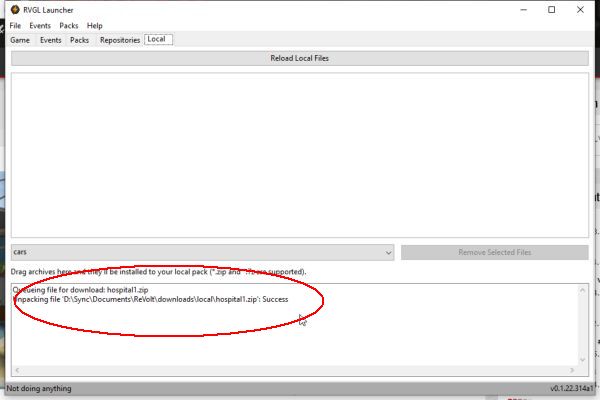
When the install is done (See the last work of "Success" in the lower window?) you can relaunch RVGL by going back to the Game tab and clicking on the Launch RVGL button.
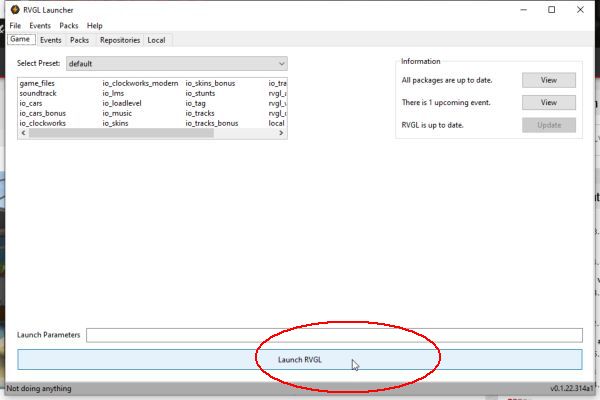
Pretty painless once you play with it a while!
There are some Packs that must not play well with each other, which is why you might not want to install every Pack right away. There is one group that specifies this in the discription area in the Pack tab of RVGL Launcher. They have the prefix 'anm'.
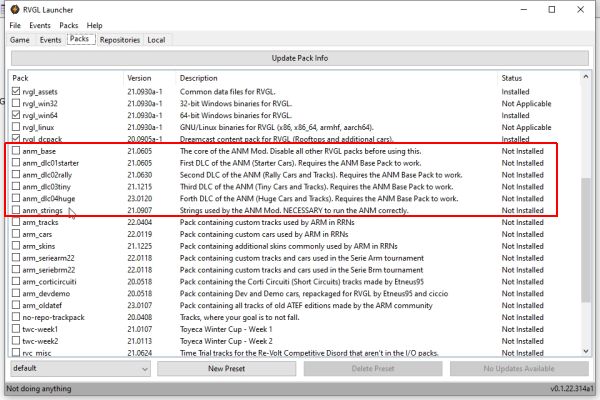
I didn't understand this at first, but you can install the Packs, and then just uncheck the boxes to the left after installation and before running the game to disable or enable specific packs. Very nice.
You can also start with the portable installation at https://rvgl.org/ , extract it to a folder of your choosing, extract RVGL Launcher to a differant folder, point it to the folder containing the portable files from rvgl.org and it will install all the packs and updates to that folder.
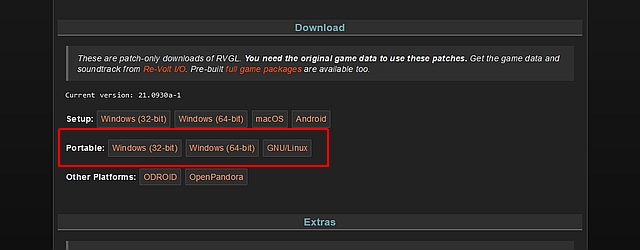
The cool thing about this is you can then grab the folder with the extracted portable version of RVGL, copy it to a thumbdrive and take it with you to play on any 64bit Windows computer.
I hope this has been helpful.
Facebook told an official at the Biden White House that the Big Tech company not only suppressed misinformation but took action against the “virality” of “often-true content” regarding the COVID-19 vaccines.
Missouri Attorney General Andrew Bailey released the documents earlier this week. Bailey obtained them through a court case, Missouri v. Biden, alleging that some of President Joe Biden’s top officials “colluded with Big Tech social media companies to violate Americans’ right to free speech under the First Amendment.”
Categories: 1st Amendment Freedom of Speech, Covid Related
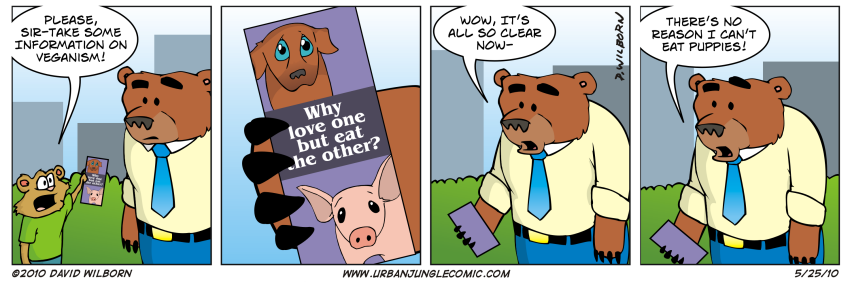
Categories: Memes
"You can do more than pray after you have prayed; but you can never do more than pray until you have prayed."
-- A.J. Gordon
Categories: Quotes
The remarkable thing is we have a choice everyday regarding the attitude we will embrace for that day. We cannot change our past...we cannot change the fact that people will act in a certain way. We cannot change the inevitable. The only thing we can do is play on the one string we have, and that is our attitude. I am convinced that life is 10% what happens to me and 90% of how I react to it.
-- Charles R. Swindoll
Categories: Quotes
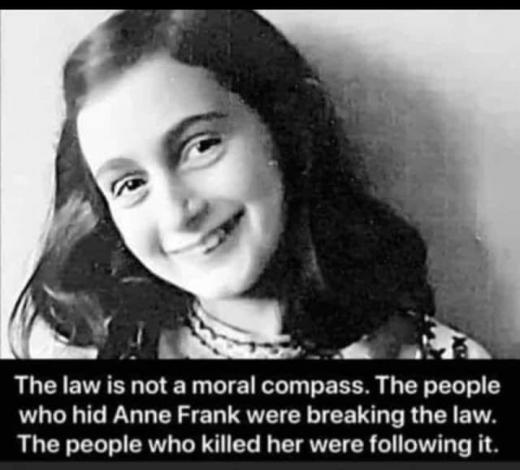
Categories: Memes

Categories: Memes
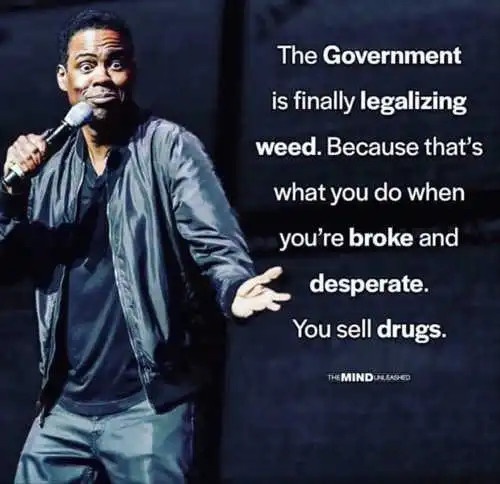
Categories: Quotes

Categories: Pictures
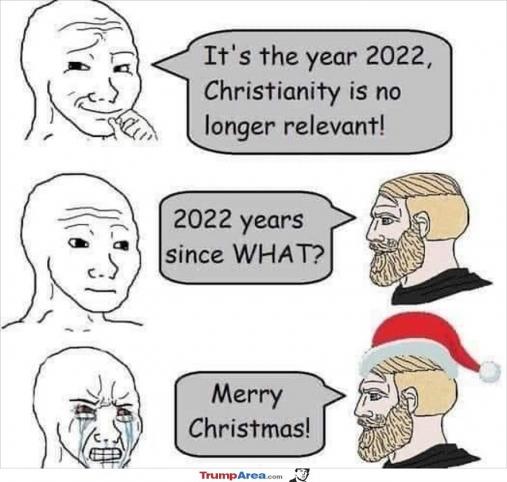
Categories: Memes
Woman came out of a man’s rib. Not from his feet to be walked on. Not from his head to be superior, but from his side to stand with man. Under the arm to be protected and next to the heart to be loved.
Categories: Quotes
The more obstacles you have, the more opportunities there are for God to do something.
-- Clarence W. Jones
Categories: Quotes
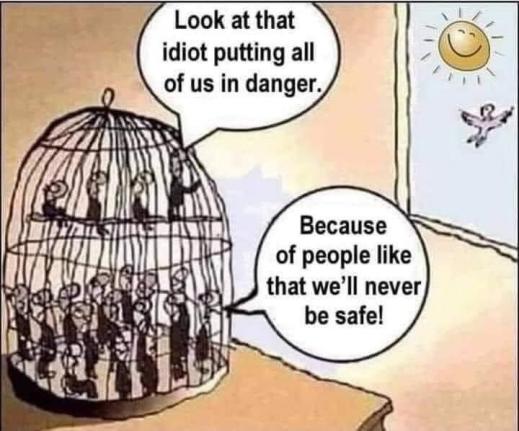
Categories: Memes
My first heresy says that all the fuss about global warming is grossly exaggerated. Here I am opposing the holy brotherhood of climate model experts and the crowd of deluded citizens who believe the numbers predicted by the computer models. Of course, they say, I have no degree in meteorology and I am therefore not qualified to speak. But I have studied the climate models and I know what they can do. The models solve the equations of fluid dynamics, and they do a very good job of describing the fluid motions of the atmosphere and the oceans. They do a very poor job of describing the clouds, the dust, the chemistry and the biology of fields and farms and forests. They do not begin to describe the real world that we live in. The real world is muddy and messy and full of things that we do not yet understand. It is much easier for a scientist to sit in an air-conditioned building and run computer models, than to put on winter clothes and measure what is really happening outside in the swamps and the clouds. That is why the climate model experts end up believing their own models.
-- Freeman Dyson "Heretical Thoughts about Science and Society", in Edge (8 August 2007)
Categories: Quotes
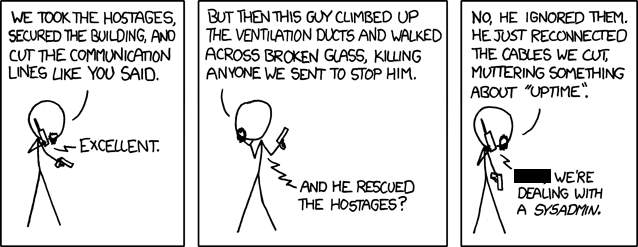
Categories: Memes
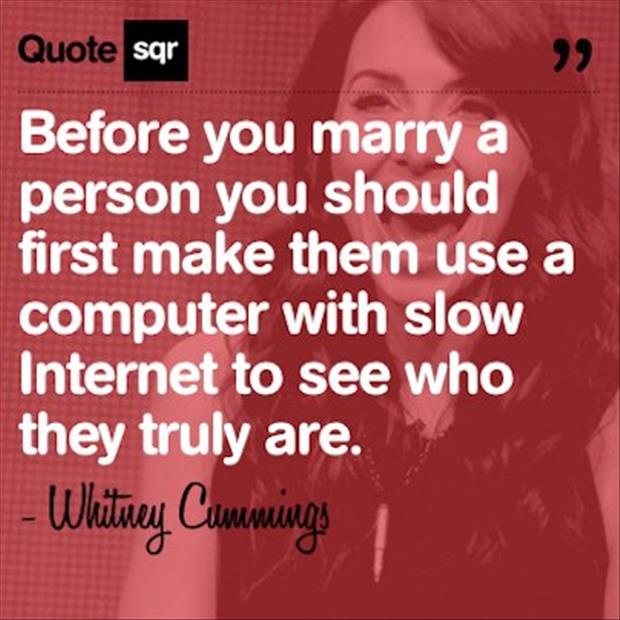
Categories: Memes
“If you think tough men are dangerous, wait until you see what weak men are capable of.” -Dr.Jordan Peterson
Categories: Quotes
Been fiddling with Thingamablog some more. I always liked the software even if the ftp client part of it was always clunky. That is not an issue now since the ftp client part does not even work now! But then that is what filezilla is for.
To make Thingamablog portable, install it to the root of a usb drive, and make sure when you create your profile, you include that in your drive as well. Other folders needed by Thingamablog are a backup folder, and a local folder to "publish" to.
For example my Thinga folders look like this:

Thingamablog is really a java application so you need to have java somewhere. This is accomplished by first installing the portableapp launcher from https://portableapps.com/ . Install that in the root of your USB drive and it will create a start.exe file and a PortableApps folder.
Once you have that installed, also install jPortable from https://portableapps.com/apps/utilities/java_portable . Probably the easiest way to do that is through the apps > get more apps utility built into the portableapps launcher menu. Note that here is a 64 bit version on the site too, but you want the 32bit version since Thinga is 32 bit. A Caution here is that you need to make sure that it is intallled in drive_letter:\PortableApps\CommonFiles (assuming you have installed the portable apps launcher in the root of your USB drive.)
If it is correct it will look something like this:
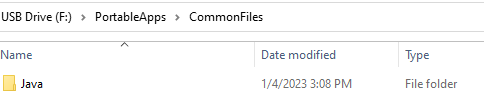
Next, grab jPortable Launcher. Again, it is easiest to do it through the get new apps interface, but you can also get it here: https://portableapps.com/apps/utilities/java_portable_launcher . Once you have jPortable Launcher installed, you can launch that from the PortableApps start menu, browse to the Thingamablog.jar file in the application folder to run Thinga.
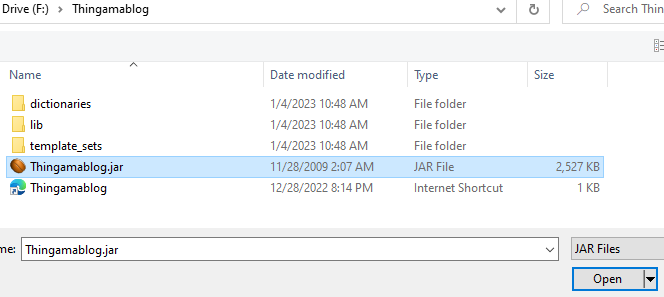
Upon startup Thinga will ask where you want your profile. Be sure to put it on your USB drive. You can eliminiate the drive letter so that whatever drive letter your USB drive gets it will still work. In my example I would have entered \Thinga-profile\ when asked the question about the profile.
Other settings similarly can eliminiate the drive letter if you enter a relative path. For example, the place for publishing the blog:
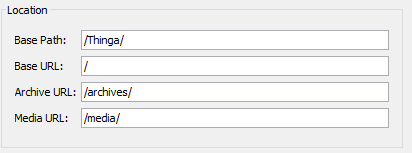
Make sure you have the correct fike name for the root of your webserver. Initially I had this set to home.html, but got a permission denied error since my server is set up to only recognize index.html as the home html page.
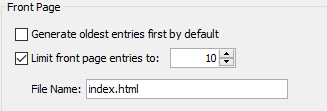
Most of these settings can be found in the "Configure Weblog" page.
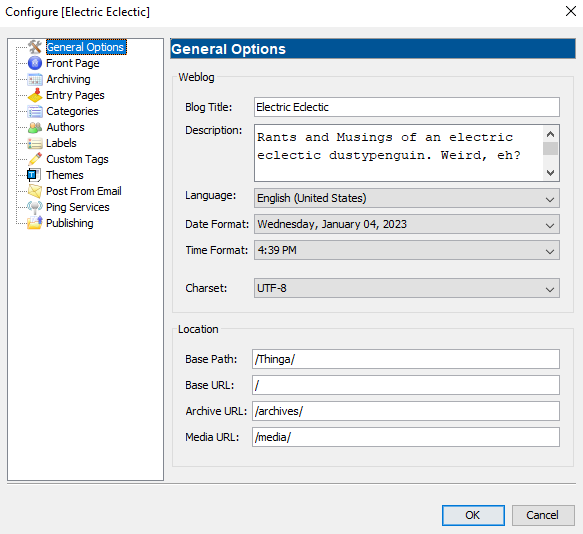
Lastly, set a place for your backup from Tools > Backup Profile Settings :
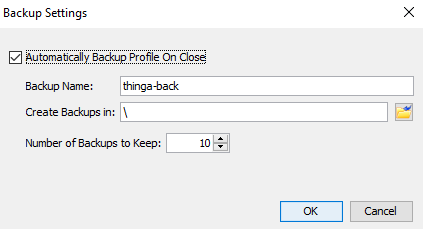
In the screen shots there have been a mixture of backslash " \ " and forward slashes " / ". In general I think Thinga will sort that out, but to be safe use forward slashes " / " when referring to web related locations and backslash " \ " when referring to local windows locations. Note that there is a deb file for installing Thinga in Linux, and then it is all \ all the time.
You now should have functioning offline blogging software that you can have in your pocket and use on any Windows computer (from this century anyway :-) )
To get your files from the "published" local drive folder, you can use portable filezilla noted earlier. I'll let you figure that out!
Cheers!
Categories: Software
Being ignorant is not so much a shame as being unwilling to learn.
-- Benjamin Franklin, 1706-1790
Categories: Quotes
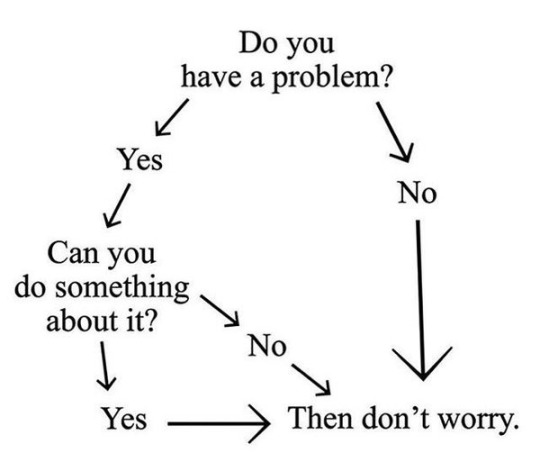
Categories: Memes