Been fiddling with Thingamablog some more. I always liked the software even if the ftp client part of it was always clunky. That is not an issue now since the ftp client part does not even work now! But then that is what filezilla is for.
To make Thingamablog portable, install it to the root of a usb drive, and make sure when you create your profile, you include that in your drive as well. Other folders needed by Thingamablog are a backup folder, and a local folder to "publish" to.
For example my Thinga folders look like this:

- Thinga is where I publish the files for later ftp upload
- thingabacks is where backups go
- Thingamablog is the application folder
- and Thinga-Profile is where the definition for the user is.
Thingamablog is really a java application so you need to have java somewhere. This is accomplished by first installing the portableapp launcher from https://portableapps.com/ . Install that in the root of your USB drive and it will create a start.exe file and a PortableApps folder.
Once you have that installed, also install jPortable from https://portableapps.com/apps/utilities/java_portable . Probably the easiest way to do that is through the apps > get more apps utility built into the portableapps launcher menu. Note that here is a 64 bit version on the site too, but you want the 32bit version since Thinga is 32 bit. A Caution here is that you need to make sure that it is intallled in drive_letter:\PortableApps\CommonFiles (assuming you have installed the portable apps launcher in the root of your USB drive.)
If it is correct it will look something like this:
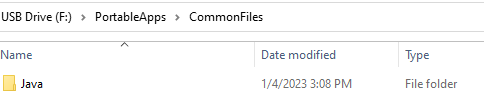
Next, grab jPortable Launcher. Again, it is easiest to do it through the get new apps interface, but you can also get it here: https://portableapps.com/apps/utilities/java_portable_launcher . Once you have jPortable Launcher installed, you can launch that from the PortableApps start menu, browse to the Thingamablog.jar file in the application folder to run Thinga.
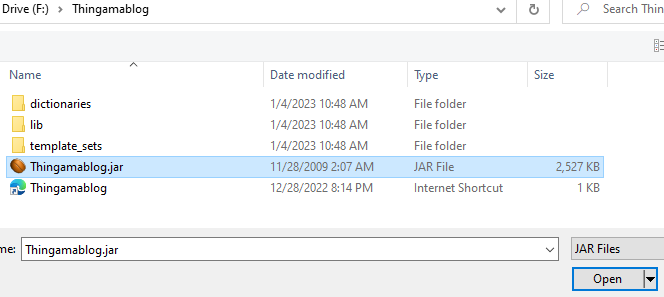
Upon startup Thinga will ask where you want your profile. Be sure to put it on your USB drive. You can eliminiate the drive letter so that whatever drive letter your USB drive gets it will still work. In my example I would have entered \Thinga-profile\ when asked the question about the profile.
Other settings similarly can eliminiate the drive letter if you enter a relative path. For example, the place for publishing the blog:
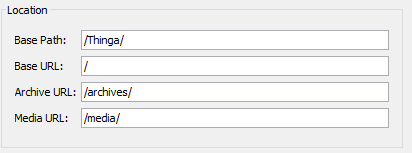
Make sure you have the correct fike name for the root of your webserver. Initially I had this set to home.html, but got a permission denied error since my server is set up to only recognize index.html as the home html page.
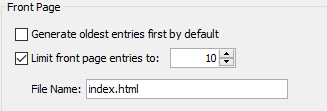
Most of these settings can be found in the "Configure Weblog" page.
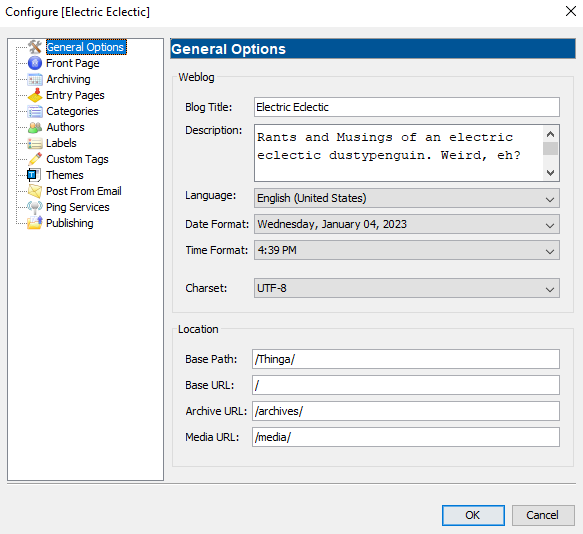
Lastly, set a place for your backup from Tools > Backup Profile Settings :
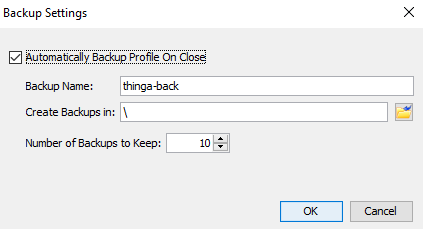
In the screen shots there have been a mixture of backslash " \ " and forward slashes " / ". In general I think Thinga will sort that out, but to be safe use forward slashes " / " when referring to web related locations and backslash " \ " when referring to local windows locations. Note that there is a deb file for installing Thinga in Linux, and then it is all \ all the time.
You now should have functioning offline blogging software that you can have in your pocket and use on any Windows computer (from this century anyway :-) )
To get your files from the "published" local drive folder, you can use portable filezilla noted earlier. I'll let you figure that out!
Cheers!
Categories: Software